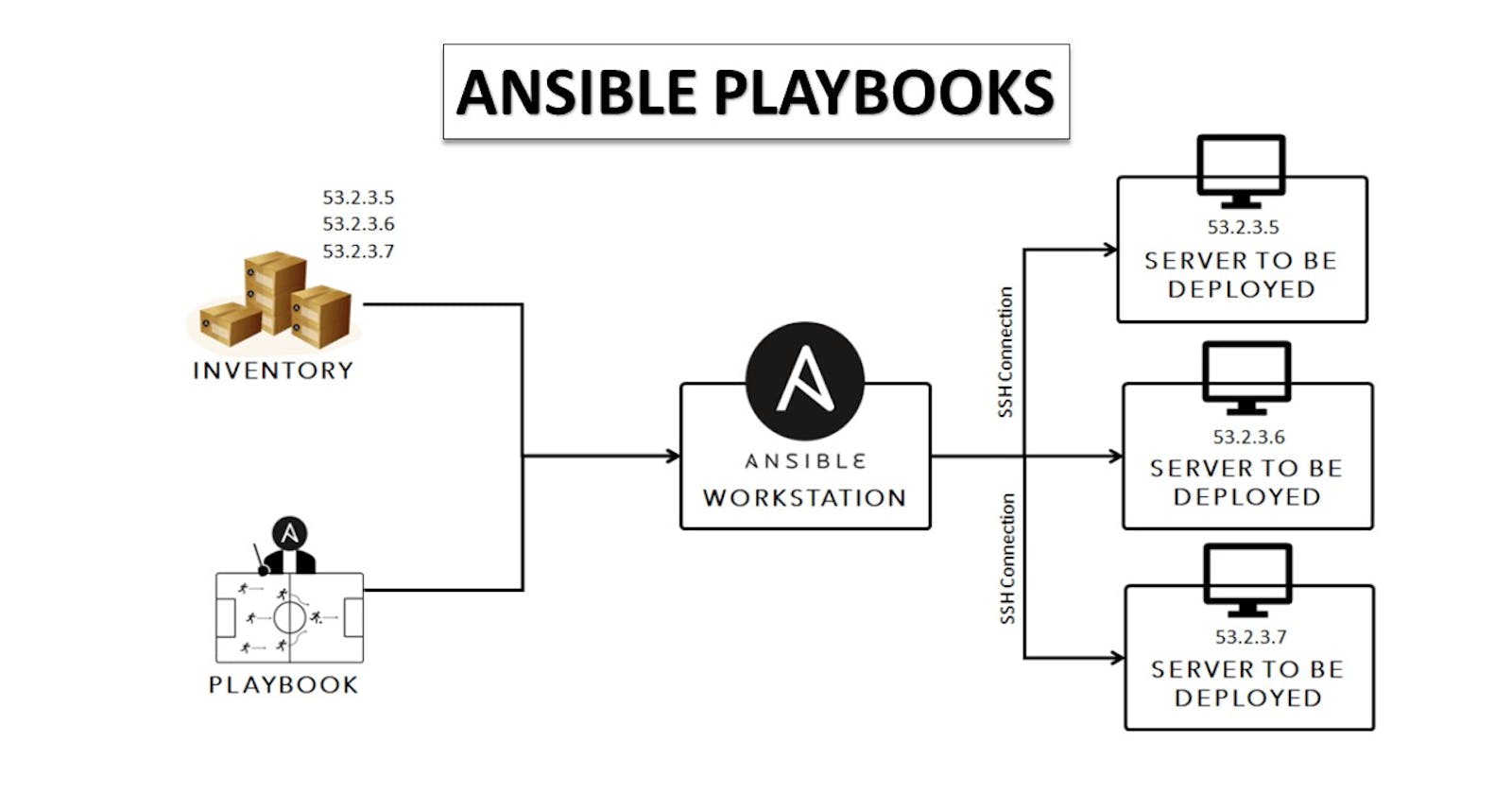Ansible playbooks run multiple tasks, assign roles, and define configurations, deployment steps, and variables. If you’re using multiple servers, Ansible playbooks organize the steps between the assembled machines or servers and get them organized and running in the way the users need them to. Consider playbooks as the equivalent of instruction manuals.
Task-01
Write an Ansible playbook to create a file on a different server
Ansible playbook that creates a file on a different server:
---
- name: Create File on Remote Server
hosts: demo-servers
become: true
tasks:
- name: Create file
file:
path: /home/ubuntu/test.txt
state: touch
In this playbook:
demo-serversrepresents the hostname or group name of the target server where you want to create the file. Replace it with the actual hostname or group name defined in your inventory file.The
become: truethe option allows the playbook to execute tasks with administrative privileges (sudo).The
filemodule is used to create the file. Thepaththe parameter specifies the file path and name, and thestate: touchoption ensures the file is created if it doesn't exist.
Save the playbook in a YAML file, e.g., create_file.yaml, and then run it using the ansible-playbook command:
ansible-playbook -i /path/to/inventory/file create_file.yaml
Replace /path/to/inventory/file with the actual path to your Ansible inventory file.
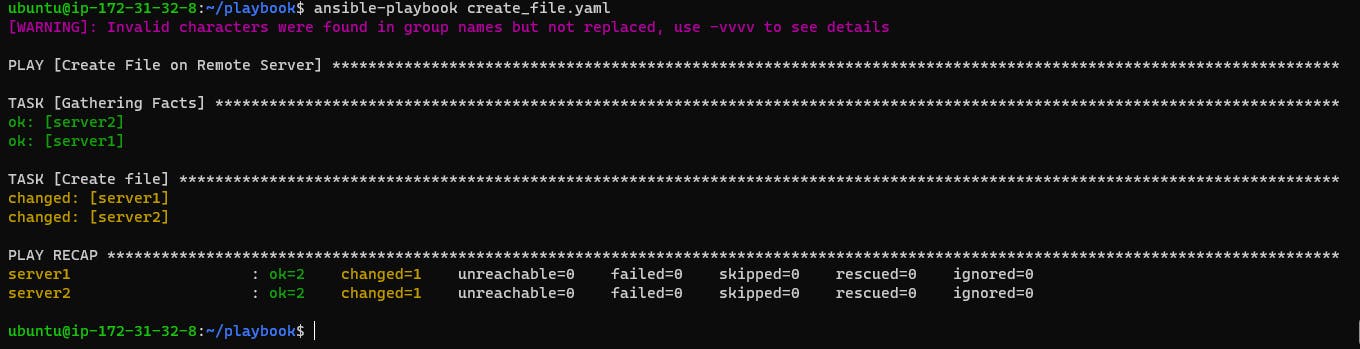
When you run the playbook, it will connect to the specified server and create the file at the specified path with the specified ownership and permissions.
Write an Ansible playbook to create a new user.
Ansible playbook to create a new user:
---
- name: Create User
hosts: demo-servers
become: true
tasks:
- name: Create user
user:
name: Dwarika
state: present
In this playbook:
demo-serversrepresents the hostname or group name of the target server where you want to create the user. Replace it with the actual hostname or group name defined in your inventory file.become: trueoption allows the playbook to execute tasks with administrative privileges (sudo).usermodule is used to create the user. Thenameparameter specifies the username of the new user, and thestate: presentoption ensures the user is created if it doesn't exist.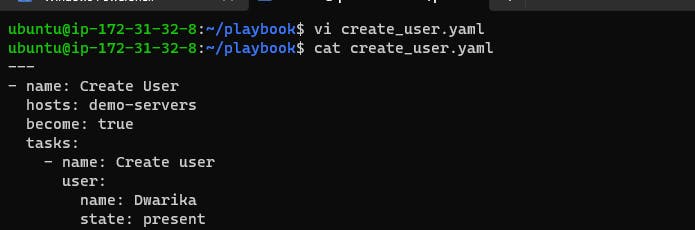
Save the playbook in a YAML file, e.g., create_user.yaml and then run it using the ansible-playbook command:
ansible-playbook -i /path/to/inventory/file create_user.yaml
Replace /path/to/inventory/file with the actual path to your Ansible inventory file.
When you run the playbook, it will connect to the specified server and create a new user with the specified properties.
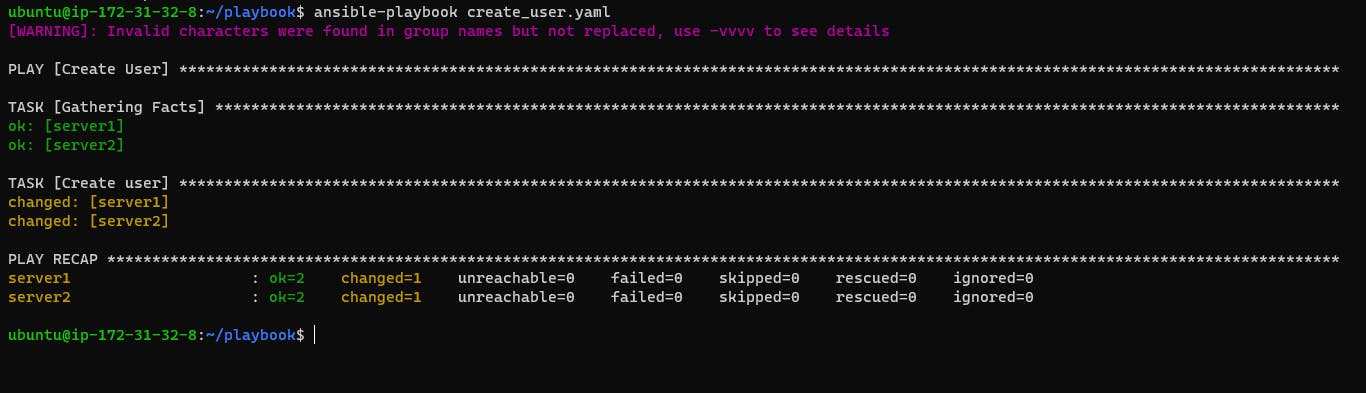
Write an Ansible playbook to install docker on a group of servers
Ansible playbook to install Docker on a group of servers:
---
name: Install Docker
hosts: demo-servers
become: yes
tasks:
- name: install docker
apt:
name: docker.io
state: latest
In this playbook:
demo_serversrepresents the group name of the servers where you want to install Docker. Replace it with the actual group name defined in your inventory file.The
become: trueoption allows the playbook to execute tasks with administrative privileges (sudo).aptmodule is used to install packages using the APT package manager.name:docker.iospecifies the package name to be installed. In this case, it'sdocker.io.state: latestensures that the package is installed and updated to the latest version.
Save the playbook in a YAML file, e.g., install_docker.yaml, and then run it using the ansible-playbook command:
ansible-playbook -i /path/to/inventory/file install_docker.yaml
Replace /path/to/inventory/file with the actual path to your Ansible inventory file.
When you run the playbook, it will connect to the servers in the docker_servers group and install Docker on each server.
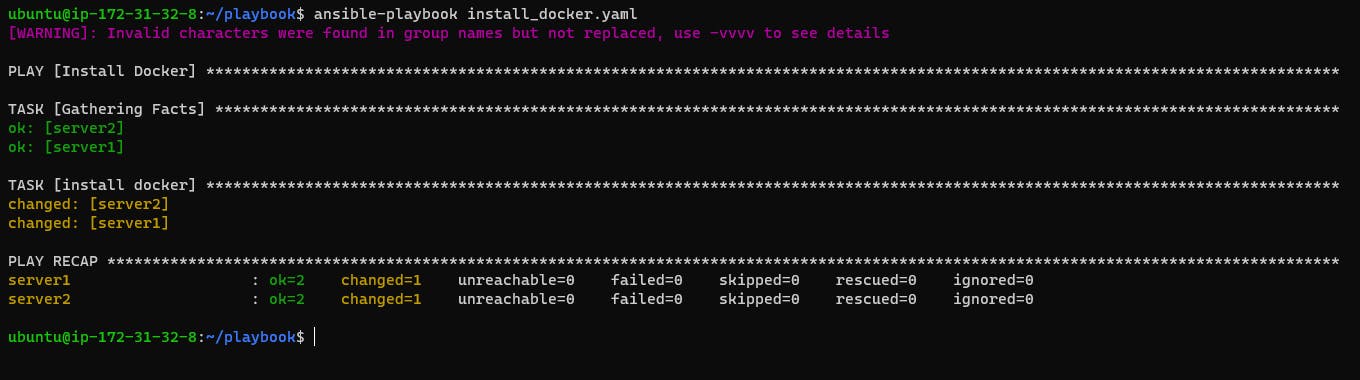
Note: Update node using ansible all -i inventory_file -m apt -a "upgrade=yes update_cache=yes" --become this command
Verify that Docker has been installed on multiple servers.
ansible all -a "docker --version" -i <inventory-path> --private-key=<key-path>

Task-02
Write a blog about writing Ansible playbooks with the best practices.
Ansible is a powerful open-source automation tool that allows you to automate IT infrastructure management. Ansible playbooks are the configuration files that describe the desired state of your systems. Writing Ansible playbooks with best practices can make your automation more robust, reliable, and scalable. In this blog, we will discuss some best practices for writing Ansible playbooks.
Use a clear structure:
Make sure your playbook is organized and easy to read. Use comments and section headers to explain what each part of the playbook does. Avoid nesting too many tasks or plays inside each other, as it can make the playbook difficult to read and maintain.
Use idempotent tasks:
Idempotency is one of the key principles of Ansible. It means that a task should be designed in such a way that it can be executed repeatedly without changing the state of the system. This makes your playbook more robust and prevents unexpected changes to the system. You can achieve idempotency by using modules that are designed to be idempotent, such as apt, yum, and copy.
Example:
- name: Install Apache web server
apt:
name: apache2
state: latest
In this example, the apt module will only install the Apache web server if it is not already installed or if there is a newer version available.
Use variables:
Variables can make your playbook more flexible and reusable. They allow you to store values that can be used across multiple tasks and playbooks. You can define variables in the playbook itself or in separate files, such as group_vars or host_vars.
Example:
- name: Install Nginx web server
apt:
name: nginx
state: latest
- name: Configure Nginx web server
template:
src: nginx.conf.j2
dest: /etc/nginx/nginx.conf
vars:
nginx_port: 80
In this example, we are using a variable nginx_port to define the port number used by Nginx. The variable is defined in the vars section of the template task.
Use roles:
Roles are a way to organize your tasks, variables, and files into reusable components. They can be used across multiple playbooks and provide a way to share functionality between different teams. Roles can also make your playbook more modular and easier to maintain.
Example:
- name: Install web serve
hosts: all
roles:
- webserver
In this example, we are using a role called web server to install the web server on all groups of hosts.
Use tags:
Tags allow you to selectively run specific tasks or groups of tasks within a playbook. This can be useful when testing or debugging your playbook or when you need to run a subset of tasks. Tags can be added to individual tasks or to entire plays.
Example:
- name: Install web serve
hosts: all
become: yes
tags:
- webserver
tasks:
- name: Install Apache web server
apt:
name: apache2
state: latest
tags:
- apache
- name: Install Nginx web server
apt:
name: nginx
state: latest
tags:
- nginx
In this example, we are using tags to selectively run the Apache or Nginx installation tasks.
Use conditionals:
Conditionals allow you to execute a task only if a specific condition is met. This can be useful when you need to run a task only on a subset of hosts or when you need to run a task only if a specific variable is defined.
Example:
---
- name: Example playbook with a conditional
hosts: all
vars:
myvar: "tmp"
tasks:
- name: Task 1
debug:
msg: "This task will always run"
- name: Task 2
debug:
msg: "This task will run if myvar equals 'tmp'"
when: myvar == "tmp"
In this example, the playbook has two tasks. Task 1 will always run because it doesn't have a conditional attached to it. Task 2 will only run if the variable myvar is equal to "tmp". If myvar has any other value, Task 2 will be skipped.
Thankyou.....